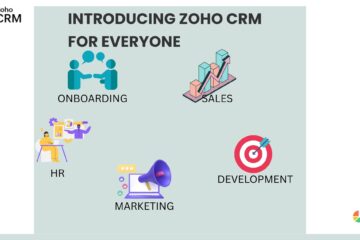You have taken a Zoho CRM or Zoho One subscription and would like to know what are the next steps to set it up for your business. Or you have taken up a Zoho trial and are looking for guidance how to evaluate if this is the right CRM for your organisation. Then this post will be interesting for you. Today we cover the first topic related to setup of Modules and layouts in Zoho CRM and Zoho One-:
Every CRM implementation can be structured as the following -:
- Modules and Layouts
- Workflow for automation
- Customization
- Integration
- Data Import and Training
Let us cover each of the points in detail. In this blog, we will configure modules and layouts in Zoho -:
Modules and Layouts -: The first and foremost point in Zoho CRM setup is to identify and prepare a list of modules that you need. Modules refer to classification of your data so it is easy for Zoho CRM users to manage the data.
Zoho CRM offers default modules and also provides the option to create custom Modules. The most common modules used by any business are Leads module, Deals Module, Accounts and Contacts module.
a) Leads module – Any new lead coming in which is un is generally added to the leads module. Leads can be further classified using the stage field.
b) Deals module – A lead which has potential to convert is marked as a deal. Deals has various stages like Proposal, Negotiation, Closed Won, Closed Lost etc. which can be customized as well.
c) Accounts module – If the lead is part of an organisation, that company is added as an account.
d) Contacts module – The contact details of the person associated with the lead is added as a contact. There can be multiple contacts associated to the same account.
You can rename any of these modules. Also a lead can be converted to a deal, account and a contact using the default Lead conversion button provided in Zoho CRM.
Layouts -: Zoho CRM provides the option to create multiple layouts if needed. The layout can be customised by
a) Renaming existing fields
b) Adding new fields
c) Different field type options are available for selection
d) For maintaining a data table, a subform can be used
e) Sections can be created in the layout for better visibility
f) Layout rules allow to hide/show certain fields or section based on another field
g) Formula fields can be configured to auto calculate value based on formula provided
Most of the above customisations should be done as part of the setup or before loading the data. Many of these functionalities are easy to configure however you can use a Zoho partner and leverage their experience in what is the best way to configure modules and layouts that best suits your organization and data.
We will cover more in our next blog.